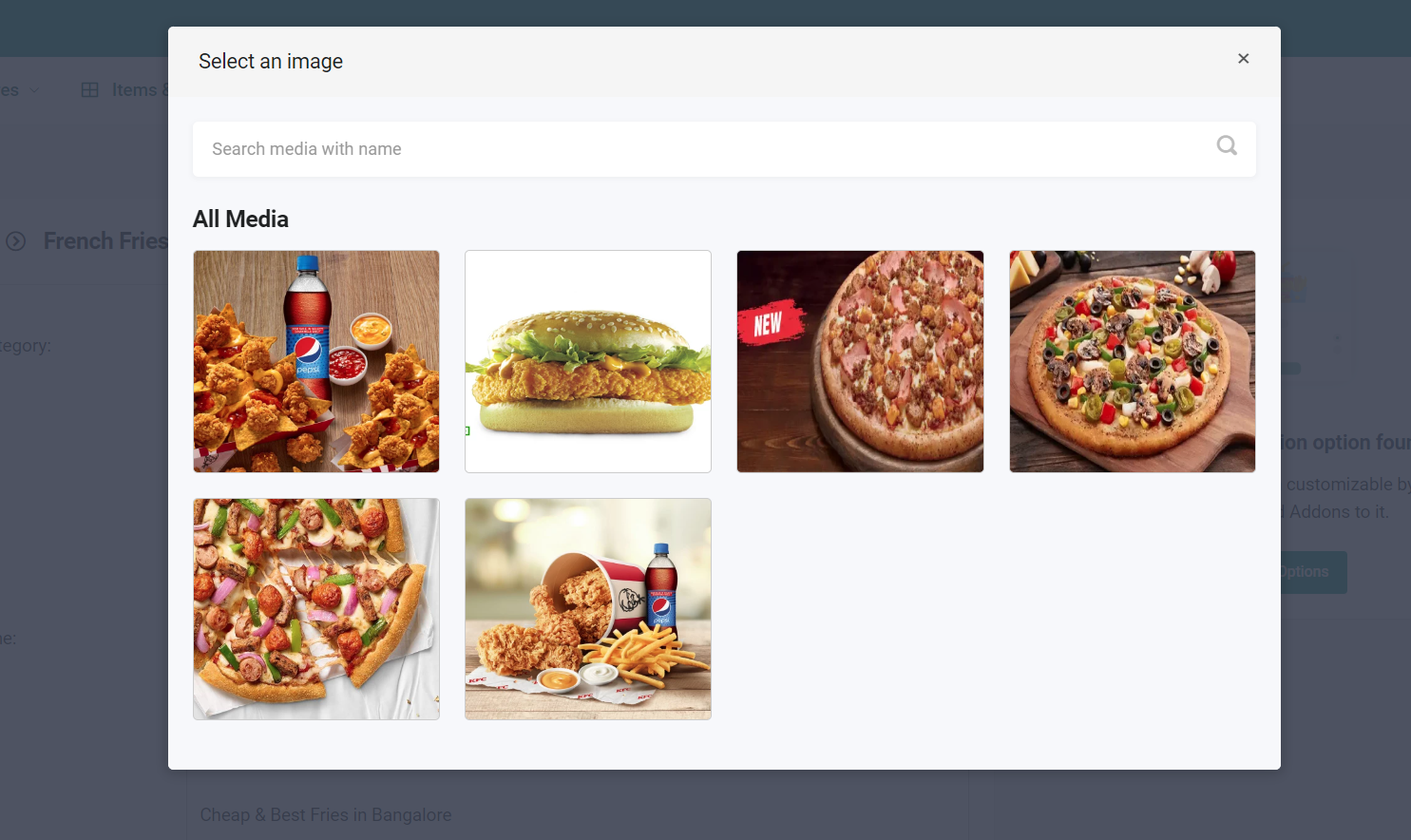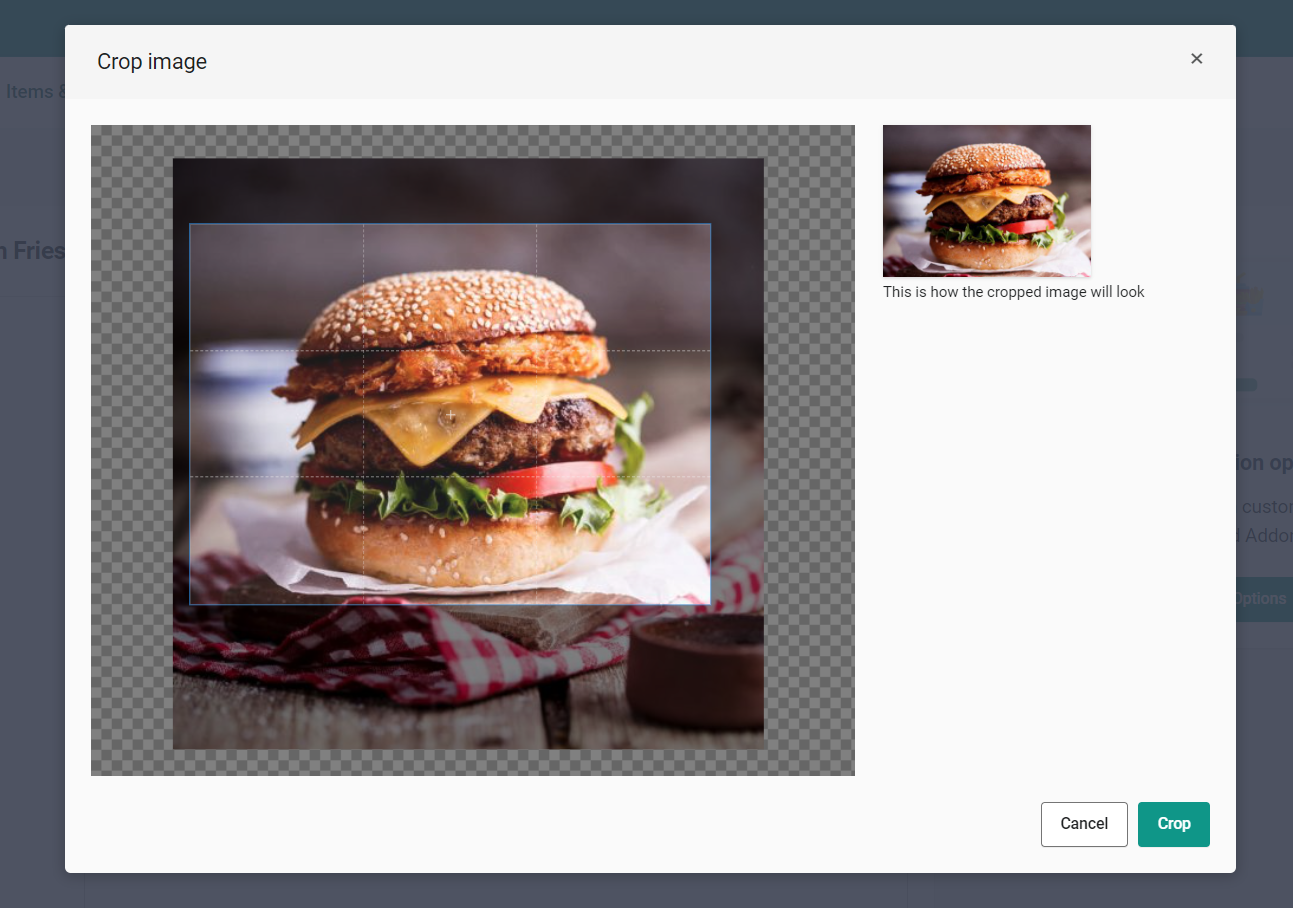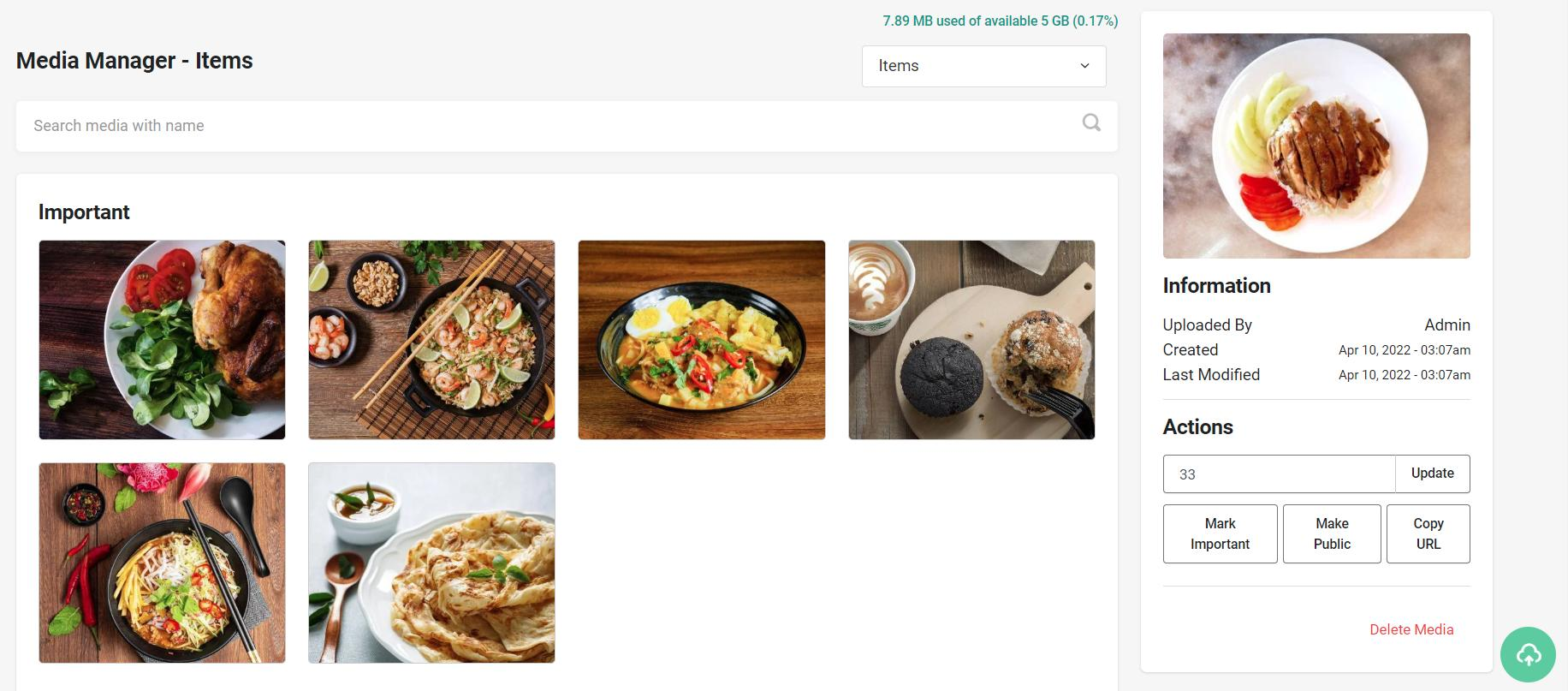We understand it is extremely difficult to manage images for a food or store aggregator business.
As there are a ton of items and many of the items might have the same image, it is difficult to manage it over the server file manager or on the local system or PC. Also, this causes duplication of files on the server.
Features:
- Upload images to any category (Items, Stores, Promo Sliders, Delivery Guy Photo, Notification Image, etc)
- Bulk upload images to any category.
- The image name is automatically taken as a file name and stored (The image name can also be changed for better search)
- Uploaded Images are directly stored over a CDN (Content Delivery Network) - available to 30+ regions around the globe.
- Option to copy the image URL and directly use it on the CSV file for linking with the item/store.
- Option to mark certain images as important (important images appear always on the top of the page)
- Option to mark certain images as public. Public images are shared between all the Stores. Hence Stores will be able to use the images while uploading the items.
There are now two options for uploading images:
- Select from Gallery or,
- Upload New Image
While selecting any images from Media Manager, the images are automatically listed based on the category they are assigned to.
Example: If you create a new item and click on "Add an image from the gallery," it will show the images that are present in the "Items" category from the Media Manager. Images are also searchable here.
While selecting any images from the PC, it will show a popup with a crop tool that is already set as the recommended size for the particular category.
Example: If you create a new item and click on "Upload New Image," after selecting the image, it will show you this: